Fond of enjoying your various kinds of movies via Google Chromecast? Then you must know how to stream your plentiful videos to Google Chromecast, right? If not, after learning the supported video formats for Chromecast, with some streaming assistant to Chromecast, it won’t be too hard for us to work any other videos well with Google Chromecast.

The following page has been divided into several parts for telling you the Google Chromecast supported formats, unsupported ones and additionally, how to make those incompatible formats accepted by Google Chromecast. While VideoStream for Google Chromecast is a Chrome extension that can push virtually any video file you throw at it through to your Chromecast to play on your HDTV. It’s fast, flexible, supports local video files on your PC or on the network, is easy to use, and it even has an Android remote control.
Standard Chromecast supported video formats include:
MP4- MPEG 4 or MP4 video files uses the standard .mp4 extension. It is most commonly used to store video and audio files.
WebM – An open video format for the web that allows everyone to stream video and audio codecs.
Some unsupported video formats include:
AVI – AVI (Audio Video Interleave), the most common format for audio/video data on the PC, is a multimedia container format with video and audio.
MKV – The Matroska Multimedia Container holds video, audio, picture, or subtitle tracks in one file.
FLV – Flash video formats are video files that are streamed over the Internet using the Adobe Flash Player.
MOV – MOV is a multimedia file format that contains one and more tracks of data, such as audio, video or text.
VOB – VOB (Video object) files are DVD-Video file formats that contain digital video audio, audio, and subtitles relevant to DVDs.
3G2 – This is video container file for audio, video, and text that is an extension of MP4.
Best method of streaming incompatible videos to Google Chromecast
Since Chromecast only supports few video formats, it is recommended that you get a video streaming application that allows you to stream unsupported formats, such as M2TS, 3GP, DIVX, RM, RMVB, ASF, TS, DV, F4V, OGV, TOD, etc. So here by the way, we would like to introduce you the Pavtube Video Converter for Windows/Mac, which can convert almost all incompatible ones as supported for Google Chromecast. Let’s see how does it work?
Step-by-step on how to convert incompatible videos for Google Chromecast in order to watch on HD TV, etc.
Step 1. Add your FLV/F4V files
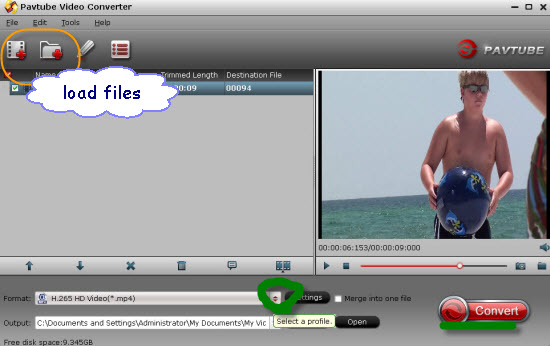
Launch the program and open the main interface, we’d better to click the ‘Add video’ or ‘Add from folder’ to let our original files in.
Step 2. Choose suitable one for Google Chromecast
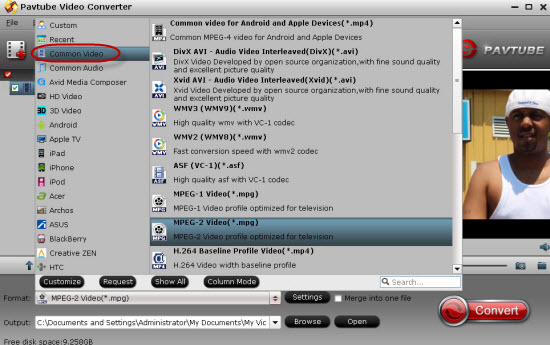
Come to the output list by hitting the ‘Format’ bar on the left of the preview window, here we suggest you to select the ‘HD Video’>>’H.264 HD Video (*.mp4)’ as the best output one.
Step 3. As the additional functional button, on the main interface we can get into the ‘Edit’ button to adjust our output videos such like the video length with ‘Trim’, get rid of the edges with ‘Crop’, or even add some subtitles with ‘Subtitle’, etc. Just be a good editor here.
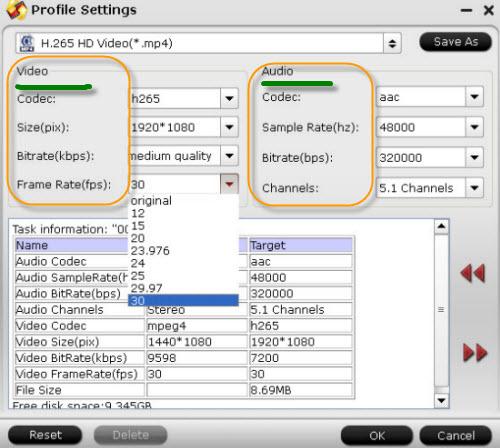
Additional tips: If you are interested in this Windows video converter, why not download the latest version more details? For example, H.265/HEVC videos can be supported well in this program. Do you wanna a try?
At the end, go back to the main interface to click the ‘Convert’ button, without waiting for a long time, you can get the output result. At the end of the day, streaming supported and unsupported video formats to your TV with Chromecast are easy to accomplish with any of the methods and tools discussed.














Wow ~ Great stuff ~ Come and take a look!
Pingback: Andrew
I for all time emailed this website post page to all my contacts, since if like to read it next my friends will too.
I blog quite often and I seriously thank you for your information. This article has really peaked my interest. I am going to bookmark your site and keep checking for new details about once per week.
I opted in for your RSS feed as well.