How wonderful it is to enjoy our favorite personal movies stored on external flash drive on Vizio HD TV. However, it seems that Vizio HDTV doesn’t recognize the movies from the flash drive, that’s the point we are discussing in following article.

‘I have a Vizio 32″ LCD hdtv in my office. On the side of it is a USB port. I am using an 8GB flash drive, created a ‘MOVIES’ folder and loaded an .avi movie in that folder. When I connect the flash drive to the tv, only the ‘picture’ folder can be found there.’
“Smart TVs” often have at least one USB port that let you plug in a hard drive, flash drive, or other USB storage device to view local media files on your television. However, it doesn’t mean that you can watch any video or movies stored on the flash drive on your TV. The file formats should be included in Vizio HD TV supported file formats. After a lot of online searching and testing, we find that the Vizio HD TV supported file must be encoded as H.264 and the audio as AAC. The formats does not matter, as long as the video was encoded with the correct codec.
Related topics: HD TV Supported File Formats
Convert unsupported formats to Vizio HD TV
To fix this issue, what you actually need is a video conversion tool. There is a workable and simple to use solution in hand called Pavtube Video Converter, which helps to convert all incompatible file formats to Vizio HD TV supported H.264 video codec and AAC audio codec. To assist you get you want video without applying to other tool, the program also offer many customization tools for you to trim the video leave only you wanted portion, crop the video to adjust the black edges, adjust output video aspect ratio to let it fit with your Vizio HD TV display screen, etc.
For Mac users, you can get the job done with Pavtube Video Converter for Mac (best Mac Video Converter review) on Mac OS X El Capitan.
Free trial for Windows version
Free trial for Mac version
How to Convert and Watch Flash Drive Movies on Vizio HD TV
Step 1. Import files to the program.
Download and install this Vizio HDTV converter on your computer, click “File” > ‘Add videos’ and ‘Add from folder’ button to load unsupported movies to the program.
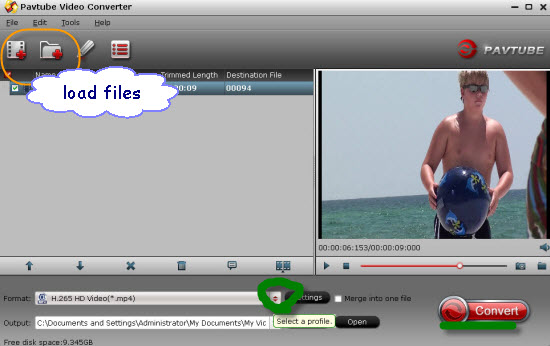
Step 2. Choose the right videos as output file format.
Click the “Format” bar, from its drop-down list, select Vizio HD TV supported video codec from “HD Video” > “H.264 HD Video(*.mp4)”.

Step 3. Adjust the output audio codec.
Click “Settings” on the main interface to open “Profile Settings” window, click “audio codec” drop-down list, select AAC as the output audio codec for Vizio HD TV.
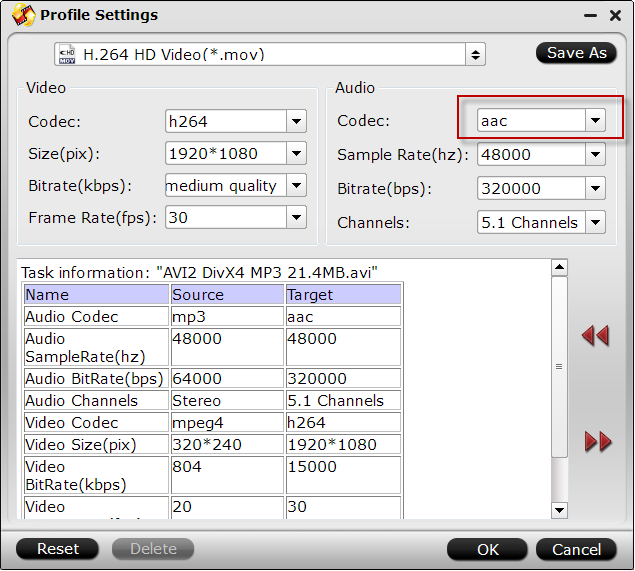
Step 4. Begin video to Vizio HD TV conversion.
After all the preparation work is done, go back to the main interface and hit the red button ‘Convert’ to get started! Whatever the kinds of movies you stored in your flash drive, we won’t have issues when watching them on Vizio HDTV anymore! Deserved to have a try!















We are truly astounded with all your producing expertise and also with all the structure for your blog site. Is this any settled topic or have you change it on your own? Anyways keep up the nice excellent crafting, it really is extraordinary to look a great blog page.
Thanks
I used to be able to find good info from your blog articles.
La saitul ta am citit numai article bine informate. Va admir pentru stilul in care scrieti opinia in aceasta pagina.