Any issues there when importing MKV files to Gear VR for enjoying at home? No more worries about watching 3D MKV movies on Gear VR if you read this guide carefully. Here the efficient solution are offered to solve the questions of playing MKV files on Gear VR without sounds.
 data:text/mce-internal,
data:text/mce-internal,
As a virtual reality headset that can be used in our home for watching 3D movies, Samsung Gear VR has been becoming hotter and hotter for our 3D lovers. What a pity that there are issues when importing MKV files to Gear VR for playback, such as ‘Audio Missed’ or ‘Unsupported errors’. With the Gear VR best supported file formats, it is common for us to add MKV files to gear VR. On the other hand, Most of my movies are in MKV, I’m seeking for a way to play MKV on Gear VR with 3D effects also with the audios preserved nicely.
Supported Video/Audios for Gear VR:
- Video: 2D MP4/AVI/FLV and 3D SBS MP4/MKV
- Audio: AAC and MP3
Hot Search: MKV to iPad | MKV to Amazon TV | AC3 Audio to Gear VR | MKV to iTunes
From above, we are told if you wanna import the MKV files to Gear VR for watching, we should add the suitable video and audio format there. In fact, MKV files in 2D or 3D SBS(Side-by-Side) work on Gear VR, but the audio has to be encoded in AAC or MP3 for stereo. AC3 audio and DTS Dolby don’t seem to work. I’ve re-encode my 3D MKV files to Gear VR more compatible format to get them to play nicely. Here Pavtube Video Converter for Windows/Mac is highly recommended to you as the professional MKV to Gear VR converter.
It comparatively has better output quality, in particular HD videos and intuitive interface. With it, you can fast convert MKV to Gear VR supported file type like MP4, MKV in .mp3, .aac audio. Best of all, this software allows you to convert MKV to 3D videos such as MKV Top-bottom 3D Video, MP4 Top-bottom 3D Video, MP4 Side-by-Side 3D video, which can be played on Gear VR perfectly. Let’s see more conversion details:
Steps on converting MKV files smoothly to Gear VR for watching:
Step 1.Click the “Add video” button, browse to import video into this app. Or just directly import the files in is also available.
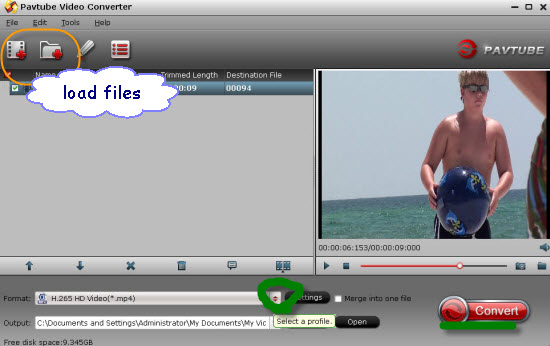
Step 2.Choose the suitable output format. If you just wanna rip the 3D movie files to your Gear VR, you can choose the “3D Video > MP4 Side-by-Side 3D Video(*.mp4)”. For more choices, we can just drop down the list and find more items there.
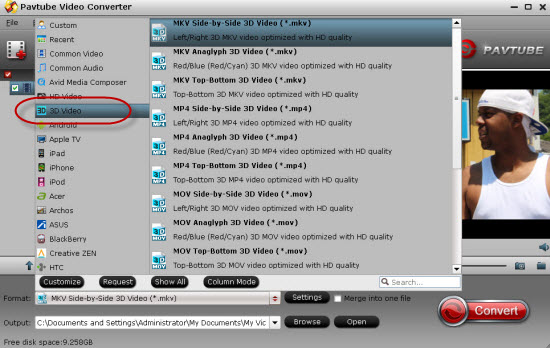
Step 3.Adjust conversion specs and 3D effect (Optional). Adjust the video and audio parameters including the Bitrates of Video& Audio, Video Size, Sample Rate, Frame Rate, Audio Channels, etc., by clicking the “Settings” button on the main interface for getting the best quality.
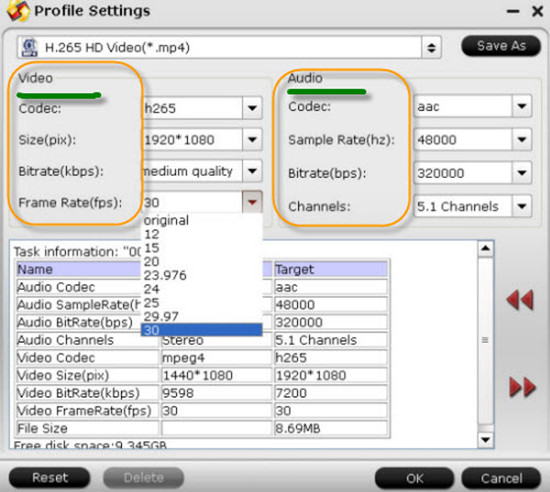
Click ‘Convert’ button to start converting MKV to Samsung Gear VR friendly video. After the conversion, you can get the resulted videos by clicking the Open button. Place your video files into the folder named “My Videos” on your Micro SD card for Galaxy Note 4. Now it would be easy for you to watch 3D videos on Samsung Gear VR. Just enjoy it!
Further reading:













