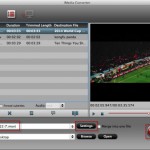When a movie is shot in 3D, the scenes can be planned so that the parallax doesn’t change quickly from scene to scene — making it easier for you to follow the action and for their eyes to adjust to each scene. Converting a movie which has already been shot doesn’t allow for that luxury, so in addition to all the other challenges of planning for the 3D conversion, smoothly managing transitions for comfortable viewing is also a necessity. This article show you how to convert 2D to 3D MP4 format for viewing with 3D effect on 3D TV, 3D VR, and more.
Best 2D to 3D MP4 Video Converter for Windows / Mac (Yosemite included)
Convert videos in any format to 3D including 3D MP4, 3D MKV, 3D WMV, 3D AVI, and more.
Optimized presets for converting video directly to devices like iPhone, iPad, and Android phones, Xbox One, Xbox 360, PS3/PS4, PSP, QuickTime, TV etc
Output formats for popular editing software like Premiere Pro, After Effect CC, Sony Vegas Pro, Davinci Resolve, Windows Movie Maker, FCP, iMovie etc
Edit videos with the great video editing functions like trimming, cropping, adding subtitle, etc.It is Capable of accelerating the video encoding and decoding speed with the advanced NVIDIA CUDA technology and AMD Accelerated Parallel Processing (APP)
Supported OS: Windows 10/8/7/XP/Vista, Mac OS X 10.11 (El Capitan), 10.10, 10.9, 10.8, 10.7, 10.6
Now download the software and follow the below steps to make your own 3D Side by Side video for watching on 3D devices with ease.
Other Download:
- Pavtube old official address: http://www.pavtube.com/video_converter/
- Amazon Download: http://download.cnet.com/Pavtube-Video-Converter/3000-2194_4-75734821.html
- Cnet Download: http://download.cnet.com/Pavtube-Video-Converter/3000-2194_4-75734821.html
Note: If you are using the Mac systerm, just get Pavtube Video Converter for Mac, and the Mac version step is same with the Windows version.
Make 3D Side-by-Side MP4 video from 2D on Windows
Step 1: Load your 2D MP4 video files.
Launch the best 2D to 3D Video Converter. Click the button “Add video” to add 2D MP4 video files to it. If it is necessary, you can double click the each file to have a preview.

Step 2: Select an output format as you need and set the output folder.
Click “Format” and select “MP4 Side-by-Side 3D Video (*.mp4)”, “MKV Side-by-Side 3D Video (*.mkv)”, “MOV Side-by-Side 3D Video (*.mov)”, “WMV Side-by-Side 3D Video (*.wmv)”, or “AVI Side-by-Side 3D Video (*.avi)” from “3D Video” category as the output format. Then set the output folder by clicking “Browse” icon as you need.

Tip: Click Settings to adjust the parameters like video codec, video bitrate, video frame rate, audio sample rate, audio channel. 1920×1080 compressed side-by-side 3D should be resampled to 1920×540 resolution full side-by-side resolution.
Sep 3: Save 2D MP4 video to 3D video.
Click the the “Convert” button at the bottom right corner; it will make 3D SBS video from 2D MP4 on Mac immediately. You can find the process in the “Conversion” interface. After the short 2D MP4 to 3D movie conversion, you can get the output file effortlessly. Now, you can enjoy your 3D movies on your 3D TV, or some other 3D supported multimedia devices at ease.