My new Samsung Blu-ray player doesn’t play MP4 video in USB stick
Hi, I just bought a new Samsung Blu-Ray player yesterday. Everything is fine, we watched a movie that came with it last night on my 1080p samsung HDTV and really loved the quality. Now, today I added some 1080p MP4 videos in my USB stick which are mixed with some Mpeg4(mp4)’s type of video. For some reason, when I go in the ”videos” section it doesn’t see anything at all, I’ve updated the firmware of the player to the latest version but it didn’t help. Please help Thanks.
Samsung Blu-ray Player supported digital file types
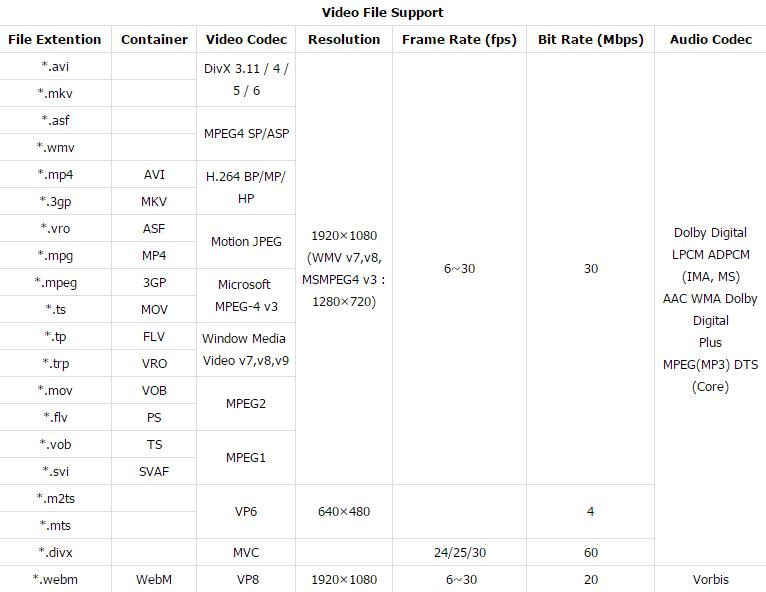
From above tablet, we can see that although Samsung Blu-ray player has listed playback support for MP4 files, however, there are strict limitations on the file codec, container, resolution, frame rate, bit rate and audio codec. The files with mp4 file extension should be comply with the following standards:
Container: AVI
Video codec: H.264 High Profile video codec (Preferred choice for Blu-ray disc storage format)
Resolution: 1920 x1080
Frame rate: 30fps
Bit rate: 30Mbps
Audio codec: Dolby Digital LPCM ADPCM (IMA, MS), AAC, WMA, Dolby Digital Plus, MPEG(MP3), DTS (Core)
Play incompatible MP4 files on Samsung Blu-ray player with success
To fix Samsung Blu-ray player MP4 video playback issues, the only solution is encode MP4 video to Samsung Blu-ray payer best compatible file format and profile parameters. Pavtube Video Converter releases you from this head-scratching issue by converting incompatible MP4 files to Samsung Blu-ray player acceptable H.264 Baseline Profile/Main Profile/High Profile video codec, besides that, you can also flexibly adjust other profile setting such as video resolution, frame rate, bit rate and audio codec to the values listed above.
Besides MP4, the program also grants you to get other unsupported file formats such as AVI, WMV, MOV, FLV, MKV, Tivo, etc. For Blu-ray disc collectors, it would also be a good solution you can copy Blu-ray disc on Blu-ray players for playing via usb so that your expensive disc won’t get scratched or damages easily.
Tips: For Mac users, just feel free to download Pavtube Video Converter for Mac (support Mac OS X El Capitan).
Free trial for Windows version
Free trial for Mac version
How to Convert and Play MP4 Files on Samsung Blu-ray Player via USB Stick?
Step 1: Import MP4 source files to the program.
Run the program on your computer click “File” > “Add Video/Audio” to load unsupported MP4 files to the program.

Step 2: Define output profile format.
Click the “Format” bar, from its drop-down list, select Samsung Blu-ray Player best favorable codec from “Common Video” > “H.264 High Profile Video(*.mp4)” as the output file format.

Step 3: Customize output profile parameters.
Click “Settings” to open “Profile Parameters” window, you can adjust the output video codec as H.264, size as 1920×1080, frame rate as
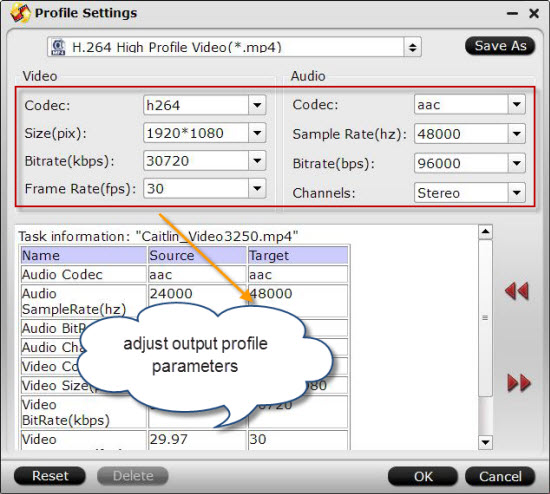
Step 4: Start MP4 to Blu-ray player conversion process.
Go back to the main interface, click right-bottom “Convert” button, then a window will pop out to initiate the conversion process immediately.
When the conversion is completed, hit the “Open Output Folder” on the main interface to pop out the folder with converted files. Then transfer the generated files to your USB drive, plug the USB drive into your Samsung Blu-ray player’s USB port for playing MP4 files on Samsung Blu-ray player.
Tips: If there are no USB ports on your Blu-ray player, you can also choose to burn MP4 files to Blu-ray disc for directly playing on Blu-ray players with the following 3 free Blu-ray creator.
ImgBurn
ImgBurn has been one of my favorite CD/DVD burning apps for a long time and now it also supports Blu-ray discs, which makes it even better! It has a bunch of other features that make it popular, including supporting the latest drives, the ability to batch create images, support for a wide range of image file formats, and lots more. The other unique feature of ImgBurn is that it can be used to create playable DVD and Blu-ray discs from VIDEO_TS and BDAV/BDMV folders, respectively.
BurnAware
BurnAware is a very simple and easy to use CD/DVD/Blu-ray disc-burning app. You can use it to create data backups, audio CDs and to create or burn ISO image files. The free version also lets you create bootable discs, which is really handy. Another really handy feature of the free version is the ability to burn across multiple CDs, DVDs or Blu-ray discs.
CDBurnerXP
CDBurnerXP is another good freeware app to burn CDs, DVDs, and Blu-ray discs. Like BurnAware, you can create and burn ISO images and you can create bootable discs. The only other unique feature it has is the ability to convert NRG/BIN image files to ISO format.















