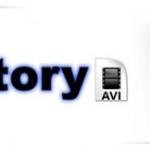As one of the best desktop screen recording software, Bandicam can record everything (Game + PC screen) and saves it as AVI, WMV video files. The install space is small but output quality is very sharp. There are some occasions that you may want to edit Bandicam recorded AVI/WMV videos on Mac (OS X El Capitan is included) with Final Cut Pro before sharing with others. 
However, when you try to import Bandicam AVI/WMV videos to FCP, you’ll find the Mac apps return the error said that file or folder is not suitable for importing. AVI and WMV are compatible with most devices. Why FCP won’t open Bandicam recorded AVI/WMV videos successfully? That was so frustrating. Since those formats are both “Container” formats, the codec in this “Container” may disorder in it.
About those AVI or WMV can’t import problem, here are two ways for you to take to solve it.
1.Use Bandicam MPEG-1 decoder
Both AVI and WMV formats are called “Container” format, you should first figure out what the inner codec in it. That codec was used to encode your video and audio. How to identify the inner codec? Here is a simple app which can help you, it’s called Mediainfo. That small app is free and when you drag your source video into it, clearly inner info will show up.
After figured out what the inner codec in this “Container” then download the Bandicam MPEG-1 decoder to fix your shortage or disorder problem about your codec. This way is simple and easy to tackle the problem if your inner codec is MPEG. But sometimes the codec which used to compress your videos is not MPEG, maybe it’s XviD or other codec. What should you do to solve it? If your inner codec is XviD, then you can go for this configure app named ffdshow which can help you decode/encode many video and audio formats, including DivX and XviD. After install and run it your problem will be solved.
2.Use powerful third-party software
After all those steps , if your problem still can’t be solved then I recommend you to go for some third-party converter apps. Most third-party converters have numerous codec in it. So you don’t have to look for the corresponding codec your video used. Here strongly recommend Pavtube HD Video Converter for Mac (review), which is an all-in-one converter app with powerful inner decoder that can run on any Mac OS X system including El Capitan smoothly. This program features high efficiency and seamless conversion. By running it, there is no need to set the codec yourself, the program has an optimized preset for FCP. It ensures maximum editing quality and efficiency when working with FCP.
- Pavtube old official address: http://www.pavtube.com/hd-video-converter-mac/
- Amazon Store Download: http://www.amazon.com/Pavtube-Video-Converter-Mac-Download/dp/B00QI9GNZS
- AppStore Download: https://itunes.apple.com/de/app/pavtube-hd-video-converter/id502792488?mt=12
- Cnet Download: http://download.cnet.com/Pavtube-HD-Video-Converter/3000-2194_4-76177786.html
How to convert Bandicam recorded AVI/WMV videos to FCP?
Step 1: Run Pavtube HD Video Converter for Mac. Drag and drop the AVI/WMV videos to the Converter. You can also hit “Add Video” button to import videos to the app.

Step 2: Choose “Final Cut Pro>>Apple ProRes 422 (*.mov)” as best video format for editing Bandicam recorded AVI/WMV videos in Final Cut Pro as well as good video quality.

Step 3: Click “Settings” button to customize the output video and audio settings by yourself. But if you are not good at it, you’d better use the default parameters, they will ensure you a good balance between file size and image quality basically. You can change the resolution, bit rate, frame rate as you need.
Step 4: Click “Convert” button to start the conversion from AVI/WMV videos to FCP Apple ProRes MOV on Mac OS El Capitan.
Conclusion: After the workflow, you can go to the output folder to find the converted video files. Now you are free to transfer Bandicam recorded AVI/WMV videos to FCP under Mac OS X El Capitan without problems.