For owners who are running the following LG television models, you can run the Plex app on LG TV for streaming and enjoying all your local content on LG TV in your living room with Plex’s gorgeous interface. How about streaming personal 4K content to LG TV via Plex?
“I’ve recently bought a new LG 4K TV. I’ve downloaded quite a few demo 4K, HDR files etc. These files play fine from the TV’s USB ports (USB 2.0 and 3.0). I have installed PLEX on my NAS and on my TV and see the files fine. However when I try watching them a few seconds plays then it stops like its buffering. So should the 453 Pro be struggling with this type of task – a single 4K stream via PLEX?”
Why Plex app buffering when play the 4K files?
Above questions shows that since the 4K files are not supported by the Plex app for LG TV, therefore, the Plex Media Server installed on NAS tries to transcode the 4K file. However, it is well known that transcoding is the most CPU-intensive option of how content can be handled, in addition, very few include the QNAP TS-453 Pro NA devices container powerful processors, which can have a significant impact on your experience using Plex Media Server to perform the transcoding.
Supported file formats by LG TV Plex app
To fix the video buffering issue, it would be much ideal for you to transcode unsupported 4K MKV to LG TV Plex app 100% compatible file formats, so that you can direct stream the files to LG TV via Plex without no transcoding.
From Plex’s support page, we get the information that you can direct play file formats that meet the following standard on LG TV with Plex app.
Video formats:
ASF container with vc1 or wmv3 video encoding
MKV container with H.264 video encoding
MPEG-TS container with mpeg2video video encoding
Audio formats:
ASF container with wmav2 audio encoding
OGG container with vorbis audio encoding
From above lists, we can see that currently, 4K playback support is still by available for the Plex app on LG TV. You can only direct play video with a maximum resolution of 1980*1020 that meet the standards above on LG TV Plex app.
Transcode and compress 4K video for LG TV Plex app playing
To smoothly stream 4K to LG TV via Plex, it would be much idea for you to decode and downscale unsupported 4K to LG TV Plex app native playback formats listed above with a third-party video conversion app. Here, you can get the job easily done by downloading our powerful 4K Video Converter - Pavtube Video Converter Ultimate.
The program has full importing support for all 4K video wrapped with different container file formats such as 4K AVI, 4K WMV, 4K MP4, 4K MKV, 4K TS, 4K MXF, 4K XAVC, 4K XAVC S and 4K compression codec like 4K H.264, 4K H.265 and 4K Prores, etc. Thanks to its batch conversion mode, you can input many 4K files at one time for conversion to save your precious time. The tool can assist you to efficiently compress and convert 4K video to LG TV Plex app direct playback 1080p or 720p H.264 MKV file formats or other formats with splendid file quality.
Related article: LG TV MKV Solution | LG TV MP4 Solution | Play AVI on LG TV from USB
Tips: The application upports hard-ware encoding acceleration, you can up to 6x faster H.264 codec encoding speed as long as you run your computer on Graphic Cards that supports Nvidia CUDA or AMD App technology.
To get LG TV Plex app readable audio formats or codec, just click “Settings”, in the opened “Profile Settings” window, from “audio codec” drop-down list, choose LG TV Plex app readable audio formats such as AAC. You can also tweak other profile setting such as video codec, resolution, bit rate, frame rate, audio codec, bit rate, sample rate, channels, etc as you like to get better output video and audio quality according to your own needs.
For Mac users, download Pavtube iMedia Converter for Mac to complete file transocding and compression process on macOS High Sierra, macOS Sierra, Mac OS X El Capitan, Mac OS X Yosemite, Mac OS X Mavericks, etc.
|
Get Pavtube Video Converter Ultimate with 20% off discount, coupon codec: 45K2D47GJH
|
Step by Step to Convert and Compress 4K Video for LG TV Plex App Direct Playing
Step 1: Load 4K video into the program.
Download the free trial version of the program. Launch it on your computer. Click “File” menu and select “Add Video/Audio” or click the “Add Video” button on the top tool bar to import 4K video files into the program.

Step 2: Output LG TV Plex app supported file formats.
Clicking the Format bar, from its drop-down list, select LG TV Plex app playable H.264 HD MKV file formats by following the steps below:
Choose “MKV HD Video(*.mkv)” under “HD Video” main category, then click “Settings”, to pop out the “Profile Settings” Window, in the video section, from “Codec” drop-down option, choose “H.264″.
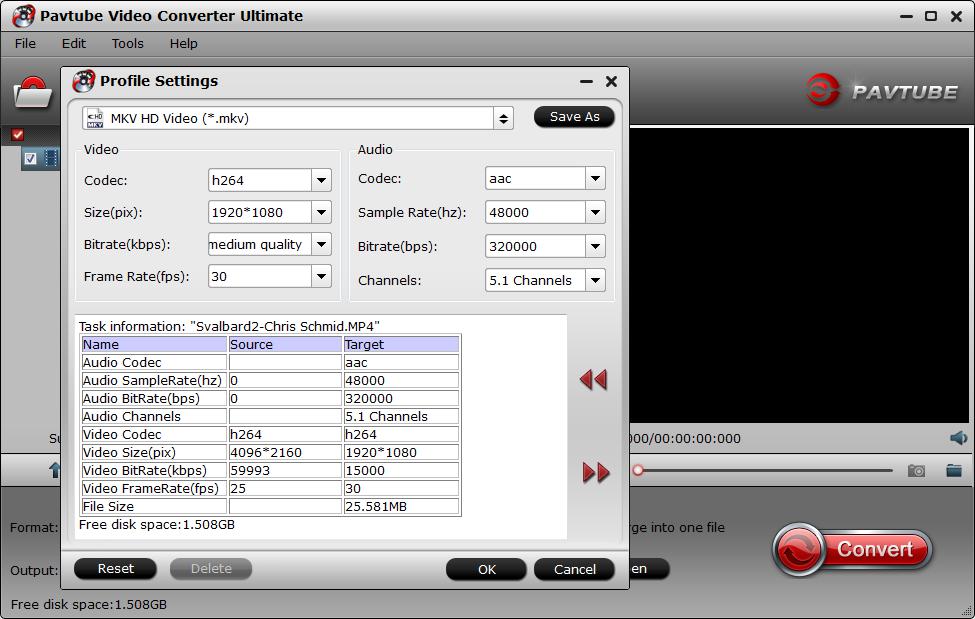
Step 3: Select LG TV Plex app playable audio codec.
In the opened “Profile Settings” window, from “Codec” drop-down list, select LG TV Plex app playable “aac” audio codec to output. You can also flexibly change other profile settings according to your own needs.
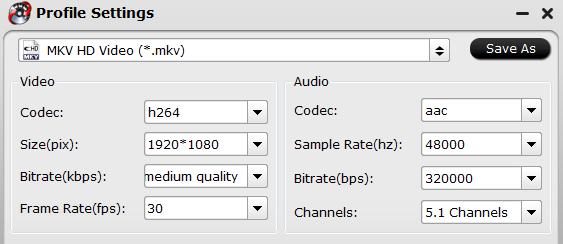
Step 4: Start the conversion process.
Click the “Start conversion” button on the main interface and the software will start to downscale and decode 4K video to LG TV Plex app compatible HD file formats immediately.
When the conversion is finished, click “Open” to find the converted video files. Then feel free to upload converted files to NAS, setup Plex Media Server on QNAP NAS for streaming movies to LG TV.












