The DJI Mavic 2 Pro, featuring the collaboratively developed Hasselblad L1D-20c, brings innovative experiences to the field with advancements in drone photography. The camera utilizes H.265/HEVC codec in 4K video to benefit from advanced compression that includes 50% more information than H.264/AVC, resulting in high-quality results and videos with more detail.
Upload Mavic 2 Pro 4K to Instagram
When the shooting is completed, if you are looking for a great place to share your Mavic 2 Pro video, Instagram can be a good choice. The following part will show you how to successfully and smoothly upload Mavic 2 Pro 4K video to Instagram.
Best video uploading settings for Instagram
Like other online video sharing sites, Instagram also has its own set of guidelines and rules, therefore, make sure to upload video that meet the following standards:
- Preferred format: MP4 (with H.264 Codec & AAC audio, 3,500 kbps video bitrate)
– Frame rate: 30fps or below
– Maximum Dimensions: 1080px Wide
– Playback Length: Maximum of 60 seconds
– File size Limit: 15mb
Post Mavic 2 Pro 4K to Instagram with best settings
From above listed information, we can see that you will fail to directly post Mavic 2 Pro 4K to Instagram due to the incompatible codec, frame rate, resolution, video length and file size. The good news is that you can output Instagram most favorable uploading settings with the assistant – Pavtube Video Converter.
Related article: Upload Video to Instagram | Best Instagram Video Converter | Upload Phantom 4 4K to Instagram
The program not only assists you to encode Mavic 2 Pro 4K HEVC/h.265 to Instagram acceptable H.264 video codec, but also allow you to flexibly adjust output profile settings such as audio codec as AAC, frame rate as 30fps or below, resolution as 1080px Widem video bitrate as 3500 kbps, etc.
Trim/Split Mavic 2 Pro 4K for Instagram sharing
More over, if the video length exceeds the maximum video uploading limit, you can use the video trim function to shorten the video length by setting the start time and ending time to leave only your unwanted parts, split the video by file size, length or count time into smaller if the Mavic 2 Pro footage is large than 15mb.
How to Transcode Mavic 2 Pro 4K for Instagram Sharing with Best Settings?
Step 1: Load DJI Mavic 2 Pro 4K video.
Start the program on your computer, click “File” menu and select “Add Video/Audio” or “Add from folder” to import DJI Mavic 2 Pro 4K video.

Step 2: Choose output file format.
Here you can choose to transcode and compress Mavic 2 Pro 4K H.265 to Instagram more preferable HD H.264 video by following “H.264 HD Video(*.mp4)” under “HD Video” main category.

Step 3: Adjust output profile settings.
Click “Settings” on the main interface to open “Profile Settings” window, here, you can flexibly choose or specify exactly the profile parameters to make them adapt with Instagram, you can change the output audio codec as AAC, resolution as 1080px Wide, frame rate as 30fps or below, video bit rate as 3500kbps.

Step 4: Trim or split Mavic 2 Pro 4K video.
Trim
In the video editor window, choose the “Trim” tab and this tab is selected by default when the editing window appears. You can use the trim function to cut off unwanted parts from start and end. You can either drag pointers on the process bar or set exact time point in Start and End boxes to set.

Split
Click the split button on the file list to launch the Video Split window. Ticking “Enable” option, you can split the file by file count, time length, or file size.
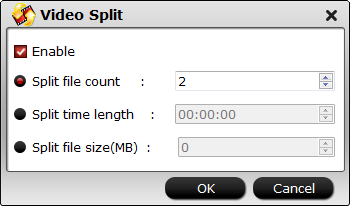
Step 5: Begin the final conversion process.
After all setting is completed, hit the “Convert” button at the right bottom of the main interface to begin DJI Mavic 2 Pro 4K H.265 to Instagram best compatible uploading settings conversion process.
When the conversion is finished, click “Open Output Folder” icon on the main interface to open the folder with generated files. Then you can smoothly Upload Mavic 2 Pro 4K to Instagram with best quality.













