MPG is a common digital video format standardized by the Moving Picture Experts Group, typically incorporates MPEG-1 or MPEG-2 audio and video compression. It often used for creating movies that are distributed on the Internet. For Mac users who have some MPG format video on computer and want to use them in other editing programs or devices, you can convert your MPG files to the MOV format, which is typically viewed with QuickTime player. 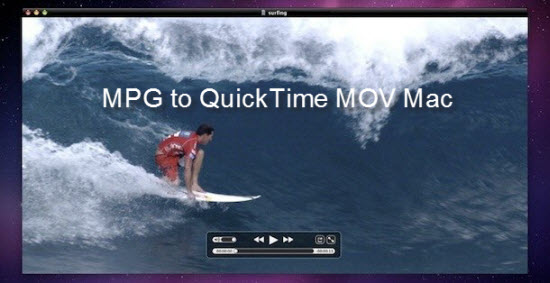
To convert MPG to QuickTime MOV on Mac, you will need to download specialist program. Pavtube Video Converter for Mac is one of the high recommended tools and ease of use application which assist you to convert MPG to QuickTime MOV in just few clicks. If you desire to some further editing works of your MPG files with NLE video editing programs, the program also allows you to output beneficial video editing codecs such as AIC/Prores/DNxHD to iMovie/FCE/FCP/Avid Media Composer.
Besides MPG files, the program is also capable of decoding other file formats such as WMV, MKV, AVI,
YouTube video, MXF, H.265, etc. For converting Blu-ray/DVD to QuickTime MOV on Mac, you can seek help from Pavtube BDMagic for Mac/Pavtube DVDAid for Mac. 

Other Download:
- Pavtube old official address: http://www.pavtube.com/video-converter-mac/
- Amazon Store Download: http://www.amazon.com/Pavtube-Video-Converter-Mac-Download/dp/B00QIBK0TQ
- Cnet Download: http://download.cnet.com/Pavtube-Video-Converter/3000-2194_4-76179460.html
How to fix the program’s crash problem on macOS High Sierra 10.13
How to Convert MPG to QuickTime MOV on macOS High Sierra?
Step 1: Load MPG files to the program.
Click on “File” located on the top menu bar, from its drop-down options, select “Add Video/Audio” or “Add from folder” to add MPG files to the program. This application supports batch conversion, so you can add more than one file at a time.
Step 2: Select “MOV-QuickTime (* mov)” as the output format.
Go the “Format” bar in the bottom of the program main interface, to convert WMV to QuickTime for playback, go to select “Common Video” > “MOV-QuickTime (* mov)” as the output file format.
Step 3: Start MPG to QuickTime MOV Conversion on Mac.
After all the settings is completed, click the “Convert” button to start the conversion.
When the conversion is completed, you will get no problems to play MPG files on Mac with QuickTime Player or import and edit with iMovie.
Other software from Pavtube Studio such as Pavtube HD Video Converter for Mac and Pavtube iMedia Converter for Macalso has the capability to convert WMV to QuickTime MOV on Mac.(macOS High Sierra included)











