What is MPEG-2?
MPEG-2 (Motion Picture Experts Group – 2) is a compression standard for digital television. MPEG-2 compression enables digital television broadcasters to transmit video streams with higher resolution and audio streams with higher quality sound while using as little bandwidth as possible. When used on a standard DVD, it offers good picture quality and supports widescreen. MPEG-2 is capable of reducing the amount of bandwidth utilized by as much as 55 to 1. The MPEG-2 format can be used on HD-DVD and Blu-ray discs.
You might just fine-tune your family videos in iMovie or Final Cut Pro and can’t wait to convert it to MPEG-2 file for sharing with family or friends. Or you need to convert your vast collection of home movies, and other video files to MPEG-2 file. In other words, you want to create MPEG-2 files. Pavtube Video Converter for Mac can help achieve the task. (Read Review) 
Pavtube Video Converter for Mac – The Best MPEG-2 Converter for Mac
Pavtube Video Converter for Mac is an effective MPEG-2 conversion tool on Mac computer. With this professional MPEG2 converter, you can not only convert SD videos ( AVI, MPEG, WMV, H.265, ASF, RM, RMVB, FLV, 3GP, etc) to MPEG2 videos, but also convert HD videos (QuickTime HD videos, MTS, M2TS, MOD, TS, TP, MOD, MKV) to MPEG-2 HD videos with ease!
If you want to output MPEG-2 video files with different resolutions, bitrate, sample rate and quality, you may find Pavtube Video Converter for Mac is the very MPEG-2 converter you want, with which you can freely trim a large file by clipping tool, customize the output file parameters, extract the audio from video files, and adjust video effects. Download the best Mac MPEG-2 Converter for a free trial now! (Windows user get Pavtube Video Converter).
- Support MPEG-2 video formats as well as popular video formats.
- Convert Video including various video like MP4, MKV, AVI, H.265, MXF, MTS, M2TS MOV etc to MPEG-2.
- Convert MPEG-2 videos to MP4 format, you can simply use Syncios to transfer the video files to your iPhone/iPad/iPod freely and easily.
- It can convert MPEG-2 or any videos to MP4 compatible with almost all popular portable media players, cell phones, PDAs like iPod, iPhone, Apple TV, Zune, PSP, and other video players and audio players.
- You can trim video files to convert only a part of a video file, crop video to remove the unwanted videosides, merge all added files and output one file, set video brightness, contrast, saturation, and apply special video effects to your video files. And all these adjustments can be previewed in real time.
- Support different video resolutions
- You can select different output resolutions including 128×96, 176×144, 352×240, 480×272, 480×480, 480×576, 640×480, 720×480, 720×576, 704×576, 1080×720, 1280×720, 1440×1080, 1920×1080, etc. from the frame size option.
- Compatible with macOS 10.13 High Sierra macOS 10.12 Sierra, 10.11 El Capitan, 10.10 Yosemite, 10.9 Mavericks, 10.8 Mountain Lion, 10.7 Lion and 10.6 Snow Leopard.
Popular search: MPEG-2 to iPhone 7/7 Plus/6s/6s Plus, MPEG -2 to Premiere Pro, MPEG-2 to iMovie
Free download the best MPEG-2 Video Converter for Mac:
- Pavtube old official address: http://www.pavtube.com/video-converter-mac/
- Cnet Download: http://download.cnet.com/Pavtube-Video-Converter/3000-2194_4-76179460.html
- Top4download.com: http://www.top4download.com/pavtube-video-converter-for-mac/iujpttsg.html
User Guide to Convert Videos to/from MPEG-2 on Mac with Pavtube
Step 1. Load videos to the program
Launch this Mac MPEG-2 Converter, drag and drop your source videos to the program. Also, you can go to “File” menu then choose “Load Files” to achieve that. 
Step 2. Select the output format
Now you can select any format you need from the output format list. Like H.264 MP4 for any portable devices, media player, TV etc. Or MPEG-2 for Premiere Pro/Sony Vegas Pro editing etc. 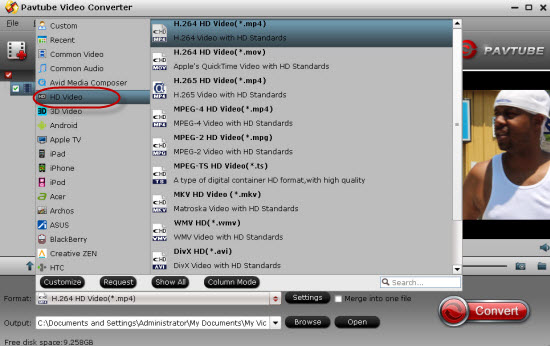

Note: You can choose according to the name of your devices like iPad Pro, iPod, iPhone 7 and more, and this smart Mac MPEG-2 video converter will convert to a format and size suited to the selected target device.
Step 3. Click the “Convert” button on the main interface and the software will start to convert any video to any video formats you need immediately. When the conversion finishes, click “Open” to find the converted video files.













