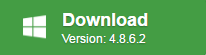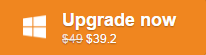Have tried a lot of free video converter online but many of them leave a watermark on the output video. You may wonder is there a free video converter that can assist you to convert video for free with no watermark printed on the video.
Review of best free video converter without watermark
The good news is that here comes Pavtube Free Video DVD Converter. Compared with other free video converters, it has the following great advantages:
– Full suppport for all 4K/2K/HD/SD video wrapped with different container file formats such as AVI, MP4, MOV, MKV, FLV, 3GP, 3G2, MXF, ASF, etc and compression codec like Divx, Xvid, WMV, VC-1, MPEG-1, MPEG-2, MPEG-4, H.264, H.265, etc.
– Convert video to various popular SD file formats such as AVI, WMV,MKV, MOV, FLV, WebM, ASF, 3GP, MPEG-1, MPEG-2 or HD file formats like MPEG-2 HD, MPEG-TS HD, MKV HD, WMV HD, Divx HD, AVI HD
– Also rip commercial DVD disc, Video_TS folder and IFO/ISO image to your desired SD/HD file formats listed below
– Extract audio from video/DVD and save as MP3, M4A, AC3, WMA, WAV, AAC, OGG, MP2, FLAC, MKA, etc
- Edit video/DVD with built-in editor to trim video length, crop black edges, add image/video/transparent text watermark, apply special rendering effect, remove/replace audio in video, add external srt/ass/ssa subtitle, split large video into smaller parts or merge separate video into one file
Related article: Free AVI Converter without Watermark | Top 5 Free Video Converter for Mac | Free Convert MP4 to Divx
Apart from above listed great benefits, this free video conversion app also has the following great features to bring you a good conversion experience.
– Convert video/DVD with no watermark leaved on the output files
– The program is 100% free, no spyware, no malware, no adware and no virus
– It is very stable during the conversion process, there is hardly any sudden crashes
– It is quite simple to use, anyone can learn to use it in minutes
– It supports batch loading and processing a number of files at one time
– It can produce high quality conversion results with better video and audio quality
– Work perfectly with all Windows OS including Windows 10/8.1/8/7
How to Use Pavtube Free Video DVD Converter Ultimate to Convert Video with No Watermark?
Step 1: Add source video.
Load Disc: Insert the DVD disc to the DVD-ROM, launch the freeware, and click the “Load Disc” button upload source DVD. You can also import DVD VIDEO_TS folder, ISO image files, or IFO files for conversion.
Add Videos/Audios: Click “Add Vide/Audio” or “Add from folder” button to load video or audio files.

Step 2: Define the output format.
Tip: After DVD is loaded, you can select the preferred subtitles and audio track from source DVD. On the right windows, you can preview your files and take snapshots of your favorite movie scenes.
Step 2: Select output format.
Click on the Format bar, from its drop-down list, you can choose any video and audio format such as MOV, MKV, WMV, AVI, FLV, MP3, M4A, WMA, WAV, etc you like for output.
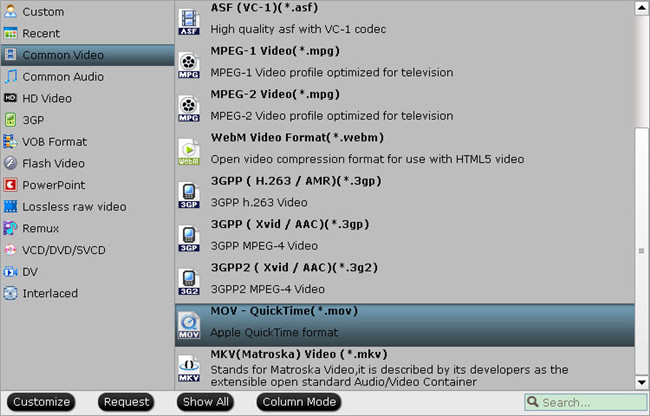
Tips: Adjust video/audio Settings (Optional)
To achieve best video and audio playback, you could click the “Settings” button to customize output video quality like resolution, frame rate, bit rate, audio channel, etc.
Step 3: Edit video/DVD.
Click the “Edit” button on the main UI and edit your movies before conversion. Many video editing options are available: Trim, Crop, Text Watermark, Image/Video Watermark, Effect, Audio Editor, and Subtitle.

Step 4: Start to convert DVD/Video.
After all above settings, click the big “Convert” button to start to convert video/DVD to your desired file format. Once the conversion is done, simply click the “Open output folder” button, you can then get your desired digital file formats with no watermark for better and convenient playing, sharing, editing or backing up.