Is there anyone can tell me the best video and audio formats supported by iTunes? Even for those loyal Apple fans, they may not know the best suitable ones for iTunes nicely, right? What video and audio formats does iTunes support? Why doesn’t iTunes let me add files? Many people are asking these questions. In this article, we’ll list the video and audio formats supported by iTunes and also some tips on playing video/audio in iTunes. In a word, we should choose best video code for playing, editing, etc.
Part 1. iTunes Supported Video formats: MP4, MOV, M4V
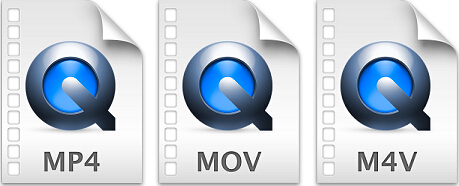
According to Apple, iTunes supports any video format that works with QuickTime and files purchased or downloaded from iTunes store. That means if your video files have a .mov, .m4v, or .mp4 file extension, generally you can play them in iTunes. However, there are also limitations on video codecs, sample rate, etc. So if your .mov, .m4v or .mp4 files are rejected by iTunes, that may be because of a codec problem.
Part 2.iTunes Supported Audio formats: MP3, AAC, AIFF
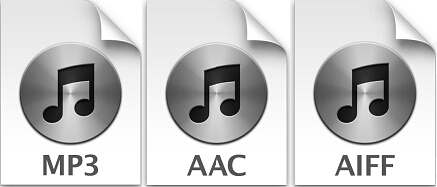
iTunes supported audio formats include: MP3, AAC, AIFF, WAV, Audible .aa files and iTunes purchased M4A and M4P music files. iTunes can convert between MP3, WAV, AAC, AIFF, Apple Lossless.
Part 3.How could we import incompatible videos and audios to iTunes?
Someone there may be worried if supposed you have stored certain videos with other video formats like AVCHD, MTS, MKV, AVI, FLV, WMV, etc. and long to play these videos in iTunes, what could you do? Well, the simplest way is to convert these videos to iTunes supported video formats. To achieve this goal, a professional yet easy-to-use video converter is essential—Pavtube Video Converter for Mac, which is a professional iTunes converter that can easily convert the incompatible videos and audios to be accepted by iTunes. Is that cool? For Windows version?
Specific steps are allowed here to convert incompatible videos to iTunes:
Step 1. Download and install this iTunes converter on your computer, when the main interface pops up in front of us, we can easily load the original files in with ‘Add video’ or ‘Add from folder’
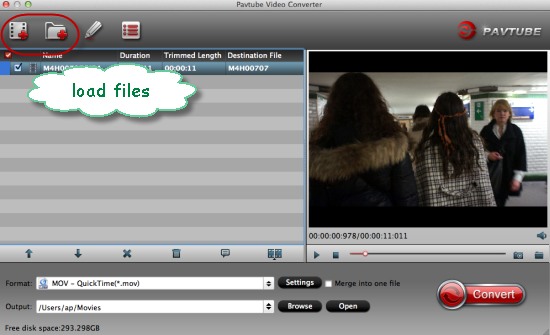
Step 2. Choose the best output for iTunes. Step on the output list, for example, we can suggest you to choose the ‘HD Video’>>’H.264 HD Video(*.mp4)’ as the right choice. Also MOV and M4V are available.
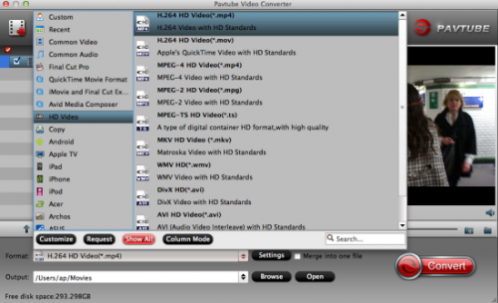
Step 3. Optional functional items called ‘Settings’ or ‘Edit’ you can also have a try. Or just tap the ‘Convert’ button we can wait for the conversion result, right? After transferring your files to iTunes, just enjoy them on any Apple devices.
Conclusion: For all Apple Fans, are still confused with the issues when importing files into iTunes? What are you waiting for? Just come to the Pavtube Studio to get rid of all the troubls!














hello!,I like your writing so a lot! share we communicate extra approximately your post on AOL? I require an expert in this space to solve my issue. Perhaps that is you! Searching ahead to see you.
Pingback: Phil
Howdy very nice site!! Man .. Excellent .. Superb .. I will bookmark your site and take the feeds also…I’m satisfied to search out so many useful info right here within the publish, we’d like work out more strategies in this regard, thanks for sharing. . . . . .