Import iPhone clips to Avid
“Hi guys,I am trying to import Iphone-files to AVID, but the file format is not supported. I tried to use two converters but still with no luck. Is there anybody here, who can tell me which converter to use or any other good advice?”
What MP4 file formats specification of iPhone recorded?
The iPhone camera records MP4 video encoded with H.264 or MPEG-4 video codec and audio codec.
What type of MP4 file format does Avid Media Composer support?
From Avid Media Composer official page, we find that Avid Media Composer can only natively import the following two MP4 file types:
Sony XDACM Proxy MP4 with MPEG-4 Advanced Simple Profile codec and XDCAM EX MP4 with MPEG-2 Long-GOP codec
It is obviously that Avid Media Composer doesn’t include support for the MP4 or MOV file recorded by iPhone.
Transcode iPhone MP4 for Avid Media Composer
It won’t be difficult for you to find an application to transcode iPhone MP4 to Avid Media Composer supported file formats. However, if you are looking for a high quality and high performance post-production workflow of iPhone MP4 in Avid, you are recommended to wrap the incompatible MP4 files to DNxHD codec, which helps you to create perfect-quality HD media at greatly reduce file size, so that you don’t need to make a compromise between file size and quality in real-time HD workflow.
Here, you can easily produce Avid DNxHD from iPhone MP4 files with our powerful program with just few clicks – Pavtube Video Converter for Mac (best Mac Video Converter). Besides MP4, you can also use the program to convert other unsupported file formats such as AVCHD MTS, MXF, XAVC S, H.265/HEVC, QuickTime video, etc to Avid for fast and smooth post video editing.
Other Download:
- Pavtube old official address: http://www.pavtube.com/video-converter-mac/
– Cnet Download: http://download.cnet.com/Pavtube-Video-Converter/3000-2194_4-76179460.html
- Top4download.com: http://www.top4download.com/pavtube-video-converter-for-mac/iujpttsg.html
Step by Step to Convert iPhone MP4 Video to DNxHD for Avid Media Composer Best Editing Workflow
Step 1: Import iPhone MP4 files into the program.
You can directly drag and drop iPhone MP4 files to the program or click “File” > “Add Video/Audio” or “Add from Folder” to load unsupported MP4 files into the program.

Tips: Check the “Merge into one file” option on the main interface, you can join all the separate MP4 clips into one.
Step 2. Choose DNxHD as the output format.
Click on “Format”, and select output format from its drop-down list. Here, just follow “Avid Media Composer” > “Avid DHxHD (*.mov)” for best workflow with Avid Media Composer.

Step 3. Adjust your settings to according to your needs
The default setting of this format is “original”, which may be the best choice, but you can still choose to adjust it if you want. You can see the “Task Information” about your output file codec, bit rate, frame rate, channels, etc in this tablet.
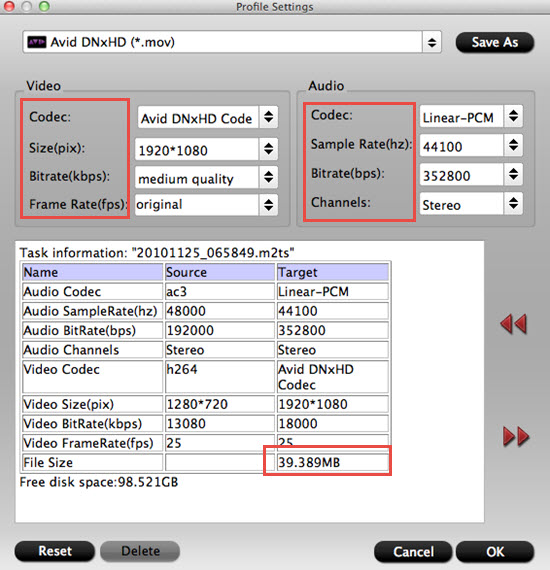
Step 4: Transcode iPhone MP4 to DNxHD MOV.
Click “Convert” button to start converting iPhone MP4 to DNxHD MOV for editing with Avid Media Composer. When the conversion is finished, simply click “Open output folder” button to get the converted DNxHD MOV files. And now you can bring the files into Avid Media Composer to create your own masterpieces.












