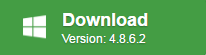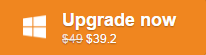There are many times that we will have the demand to crop a video just as the conditions listed in the following article:
“Hi there, I’m trying to track down a freeware program that will allow me to crop an mpg or flv video as one would do so an image. e.g., lets say the attached image is a video and I wanted to crop the selected area. Cheers”
“I have an .avi file that I would like to crop when I say crop I don’t mean change the length of the video I mean crop like you would a still image to remove a portion of the image all together.”
“I made a video with my camera attached to the windshield in my car, but the dashboard shows up in the bottom of the frame. Is there any way to crop the video to eliminate this?”
Best 5 free video cropping tools
Looking forward to find some free tools to crop video to remove unwanted black bars or area parts. The following part will share you 5 free video cropping tools to get the job easily completed on either Windows or Mac platform.
No 1: Free Video DVD Converter Ultimate (for Windows)
Free Video DVD Converter Ultimate is a 100% free and clean video cropper tool that not only assists you to crop video black bars or unwanted area, but also facilitates you to resize output video size for smooth device playback or sites sharing, tweak output video display aspect ratio to let it fit with your device screen display ratio.
Pavtube Free Video DVD Converter Ultimate has full support for all digital video with the resolution of 4K/2K/HD/SD. Apart from the video cropping function, you can also use it to complete some other simple editing task such as flipping, rotating, trimming, adding watermark, inserting subtitle, deinterlace interlaced video, etc.
The program is very is very easy to use, no matter experienced user or fresh could handle it. In addition, it is very clean and safe since it doen’t feature any any ads or bundled adware and it won’t trick you to into installing adware or spyware. What’s more, the finally results produced by the program are pretty high quality, you can’t tell the difference between the cropped video and the original video.
No 2: iMovie (for Mac)
iMovie for Mac allows you to crop photos, freeze frames and video clips in your movies to get a close-up of a subject of interest, or to eliminate unwanted areas. Cropping is also useful if you have photos or video clips that don’t fit within your movie’s aspect ratio (for example, if you have footage converted from an old standard-definition video camera that you want to mix with high-definition footage from today’s cameras). In such cases, you can crop the photos or video clips so that they fit.
No 3: VLC (for Windows, Mac or Linux)
If you want to display only the portion of a video in the playback window, you can configure VLC to crop the video viewing area. To do this, follow these steps:
– Open VLC
– Play the video
– Click the Tools menu> Effects and Filters
– In the window that opens click on the tab “Video Effects> Crop”
– From there you can define the area of your choice
No 4: Avidemux (for Windows)
Avidemux is a powerful open source program that is especially good at preprocessing video. The most useful feature, however, is its hightly intuitive cropping system, which all which makes making a Freelancer movie very simple.
1. You can crop any part, meaning you can put the focus totally on your ship as well.
2. This is useful for preprocessing videos before sending to movie maker or another program, because movie maker will degrade the quality of videos you crop because it is trying to stretch the cropped region over the original video size.
No 5: Windows Movie Maker (for Windows)
This software program will allow you to take full control of video editing in relation with cropping. After cropping, you can use the software to publish your video files in different online sites like YouTube, Facebook and Flickr. It has a very huge support for transitions, effects and titles that help to make videos expressive. You must always get the best out of this software program.
Best professional video cropping tools – Pavtube Video Converter Ultimate
If you are looking for a cross-platform video cropping tools that’s available on both Windows and Mac, we highly recommend Pavtube Video Converter Ultimate for Windows/Mac to you. It owns all the functions and features that you find on Pavtue Free Video DVD Converter Ultimate. Apart from cropping digital video, you can also use this remarkable application to crop encrypted disc media such as Blu-ray or DVD disc.
Free download Windows version
Free download Mac version
Why choose Pavtube Video Converter Ultimate for Windows/Mac?
|
Enhanced Media Compatibility |
The program has full importing support for all media file types including commercial Blu-ray/DVD disc media and also digital video with the resolution of 4K/2K/HD/SD in virtually any file formats such as AVI, WMV, MP4, MOV, MKV, FLV, WebM, 3GP, H.265, H.264, MXF, AVCHD, XAVC, XAVC S. |
|
Convenient Sharing |
The program allows you to easily share the cropped video on various popular devices and programs as you like: smartphones, tablets, game consoles, TVs. In addition, you can also produce YouTube, Vimeo, Facebook, Instagram best favorable file formats for convenient sharing. |
|
Versatile Customization and Editing Features |
Fine tune output file quality by flexibly adjusting video codec, resolution, bit rate, frame rate, audio codec, bit rate, sample rate, channels, etc as you like to get better output video and audio quality. Get your desired video with built-in video editing tools to trim video length, add watermark, apply special effect, insert subtitle, deinterlace interlaced video, etc. |
|
Fast Conversion Speed |
Batch conversion mode to load multiple video at one time to save your precious time. |
|
Clean and Safe |
Doesn’t feature any ads or bundled adware |
|
Perfect OS Compatibility |
Perfect support for the new Windows 10/8.1/8/7 and macOS Sierra, Mac OS X El Capitan, Mac OS X Yosemite |