Join several WMV files together
hi peeps, just downloaded a documentary and it came down as several 1920×1080 WMV files that make up the complete documentary, and i want to join them together to become 1 video file. i have handbrake and MediaConverter but i prefer not to have to import them and re-convert them into a different format just to get a single file. can anyone suggest a program for importing these and have them joined without re-encoding.
It is not difficult to find a video joiner software to combine separate WMV files together, but if you care much about the video quality and wish to get WMV files merged without any transcoding, you have come to the right place. Here, you are recommended to download Pavtube Video Converter, which enables you arrange the loaded files in the correct order, then merge/combine separate WMV clips into one single one. To keep the original video file quality, you can choose to output the same format as the original WMV file format.
Related topic: Merge AVCHD MTS/M2TS Files | Merge Recorded Video
Trim/Crop/Split/Watermark WMV files
Besides the video merging functions, the program also provides other beneficial video editing features for you to create a unique video clip. If you have a lengthy video clip, you can use the trimming tool to cut off unwanted parts and leave only your wanted portion. You can also crop off the black edges around the video frame, split a large file into small ones by file size, count or length, add video/image/transparent watermark to video for protection, apply special rendering effect, etc. You can also insert external SRT/ASS/SSA subtitles to video if you wish to make a movies by your own.
For Mac users, please go to download Pavtube Video Converter for Mac (Top 5 Mac Video Converter Review) to join several WMV files into a complete one on Mac OS X El Capitan.
Free trial for Windows version
Free trial for Mac version
How to Join/Merge/Combine Separate WMV Video into One File?
Step 1: Import source files and adjust the video file order.
Launch and start the WMV file joiner program on your computer, click “File” > “Add Video/Audio” or “Add from Folder” to import source WMV files to the program. Click the “Move up” or “Move down” arrow under the video file displaying window to adjust your WMV video into the right order for merging together.

Step 2: Choose the output file format.
From the “Format” bar drop-down list, select the same file format as the original WMV file format to output to avoid any file quality loss.
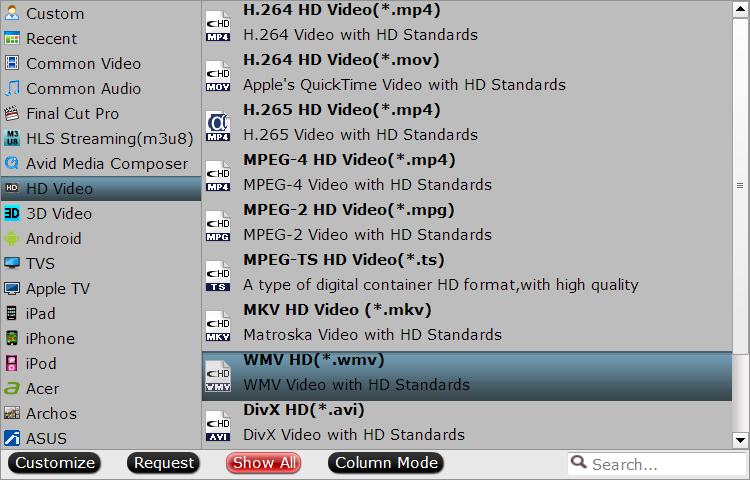
Step 3: Merge WMV files into one.
In the right-bottom interface, check  option to combine all the WMV files into one single file.
option to combine all the WMV files into one single file.
Step 4: Trim/Split/Crop/Watermark WMV files.
Trim video length: Open “Video Editor” window and switch to the “Trim” tab, you can drag the slider bars to include the segment you want to remain, click the left square bracket to set start point, and click the right square bracket to set end point when previewing the video or directly input specific values to “Start” and “End” box.

Split: Click the “Split” button  under file list to launch the “Video Split” window. Checking “Enable” to enable it, and then you can split the file by file count, time length, or file size.
under file list to launch the “Video Split” window. Checking “Enable” to enable it, and then you can split the file by file count, time length, or file size.
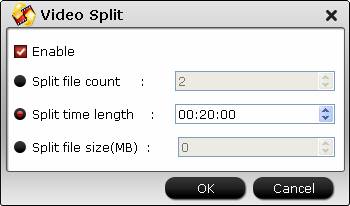
Crop black edges: drag the green dash line around the video to remove the black edges in the video frame.
For more video editing features, please visit edit WMV videos.
Step 5: Start WMV video clips joining process.
Press the right-bottom “Convert” button, a window will pop out with the conversion progress
When the conversion is completed, you can find your converted files by clicking “Open output folder” with all merged WMV files into one for further usage.
Free WMV File Joiner for Windows/Mac
Windows Movie Maker: You can only combine contiguous clips with Windows Movie Maker. “Contiguous” means that the start time of the second clip immediately follows the end time of the first clip. For example, if you have a video or audio file that was divided into clips when it was imported into Windows Movie Maker, and the clips are named Clip 1, Clip 2, and Clip 3, in that order, you could combine Clip 1 and Clip 2, or Clip 2 and Clip 3, but you cannot combine Clip 1 and Clip 3.
iMovie: It is a very professional program since it ensures joined videos are seamless to give nothing to worry about. It will give you several options on how you would like transitions between joined videos to be handled. This is the right opportunity to customize in the right way you want. It works in a way that all added videos are joined together automatically. Your only job will be adding transition effects. In adding the effects, you will have to drag and drop the effects to the timeline and in a sequence that you want. There will be over 500 effects from which your final choice will be made from.















