“OK, guys currently i have alot of AVCHD m2ts videos, and i need to import to iMovie so that I can edit them further. iMovie reads the m2ts files but my sound freezes up and gets cut like every second, i wanna know why, and another question is what format do most iMovie read, i want to keep the quality high at least 1280 x 720 or 1920 x 1080 if possible.”
As an out-standing movie editing and processing tool, iMovie is widely used among Mac users. With the editing program iMovie, you can import a variety of media files including audios, videos, photos and graphics files to it for professional and further editing. These media files may come from a hard disk of your computer, an external storage device connected to your computer, a memory card inserted in your computer’s card slot or a card reader, or an existing hard disk on your home or other computer network.
Still, situations will happen all the time. Lots of Mac users complained failing importing or opening m2ts files to iMovie on Mac.
When you decide to import the M2TS video files to the iMovie, you may be told by iMovie that it cannot recognize the M2TS file format. In order to success import footage from an AVCHD camera that stores its files in an AVCHD structure, DO NOT take the actual stream files out of their folders. DO NOT attempt to import the .m2ts files directly.
Instead, connect the camcorder to your computer and run your iMovie and import the footage that way. The editor will automagically import and transcode the footage from the distribution codec (AVCHD(.m2ts) structure usually storing H.264 video) into an editing codec (Apple Intermediate Codec or ProRES).
Coming across the dilemma of importing M2TS video files from memory card or a card reader, or an existing hard disk on your home or other computer network to iMovie, you should make clear the best compatible format for iMovie first. The basic solution is transcoding M2TS to iMovie best video editing codec – Apple Intermediate Codec (AIC), which is a high-quality and less processor intensive intermediate codec for using with HD workflows in iMovie. Well, Pavtube MTS/M2TS Converter for Mac (Best MTS/M2TS Converter for Mac Review) will help you achieve this m2ts conversion for mac at ease.
The trail-before-purchase is supported, just feel free to try it:
- Three simple clicks to convert M2TS videos to iMovie compatible formats.
- Aside from iMovie, you can directly convert M2TS to FCP, FCE, QuickTime, Windows Movie Maker and more video editors supported formats without additional settings.
- Edit your M2TS videos before converting them. With the built-in editor, you can trim or crop your videos. And you are able to add subtitles and watermarks to the videos as well.
- Perfectly compatible with Mac OS X 10.11 El Capitan, 10.10 Yosemite, 10.9 Mavericks, 10.8 Mountain Lion, 10.7 Lion and 10.6 Snow Leopard.
Below is a step-by-step tutorial for your to figure out your M2TS iMovie problem.
How to convert M2TS to edit in iMovie smoothly
Install and run it, you will see the interface.
If your AVCHD (.m2ts) files are in camcorder or camera, first transfer the AVCHD (.m2ts) files to your Mac hard drive.
Step 1: Add MTS files to the program
Click the “Add File” button to select the M2TS videos from your hard drive to this program. To save your time, this program supports batch conversion so you can add multiple files at a time.
Step 2: Choose output format and specify output folder
Choose output format for your specific usage. For example in this case, from “Format” drop-down option, choose iMovie best editing codec by selecting “iMovie and Final Cut Ex…” > “Apple Intermediate Codec (AIC)(*.mov). If you select all files and click Merge, you can join all imported m2ts files to one output video.
Step 3. Edit M2TS files (Optional)
The “Video Editor” can be reached by clicking the “Edit” button. You can edit your M2TS files by using editing functions like trimming, cropping, adding watermark to video file, change video effects, etc. Plus, with just a few clicks, you can crop the MTS video to remove black sides, trim the video and add text or image watermark easily.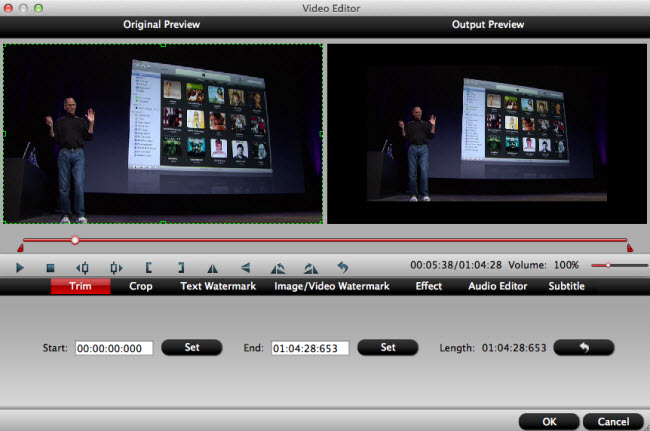
Step 4: Start the Conversion.
Click “Convert” button to start conversion immediately. The encoding time will depend on several variables including: the duration of the video file, the speed of your computer, what other activity your computer is currently doing and the bitrate you set.
After converting M2TS to iMovie. workable formats you can easily import them to your iMovie for editing. Hope you have a good editing experience.
If you are looking for AVCHD MTS/M2TS Converter for Windows, please click HERE.












