The future of television has arrived with 4K Ultra HD TVs. The Sony 2016 Bravia range including XBR X940D, XBR X930D, XBR X850D, XBR X940C, XBR X930C, XBR X910C, XBR X900C, XBR X850C, etc pairs the brilliance of 4K with the brightness, color and detail of the High Dynamic Range, filling every scene with remarkable realism.

4K Content to watch on 4K TV
Want to watch actual 4K stuff on your Sony Bravia 4K TV, the good news is that there are more 4K to watch than there were past few years. Besides YouTube, there are also 4K TV series streaming from Netflix and Amazon, for more 4K content, please read this article: where to get 4K UHD movies and TV shows.
Formats supported by Sony Bravia 4K TV
Although Sony Bravia 4K TV has the capability to playback video with 4K resolution, however, it does not mean that it can support 4K video with any formats you throw to it, in addition, Sony Bravia 4K TV supported file formats for DLNA and USB are quite different as below:
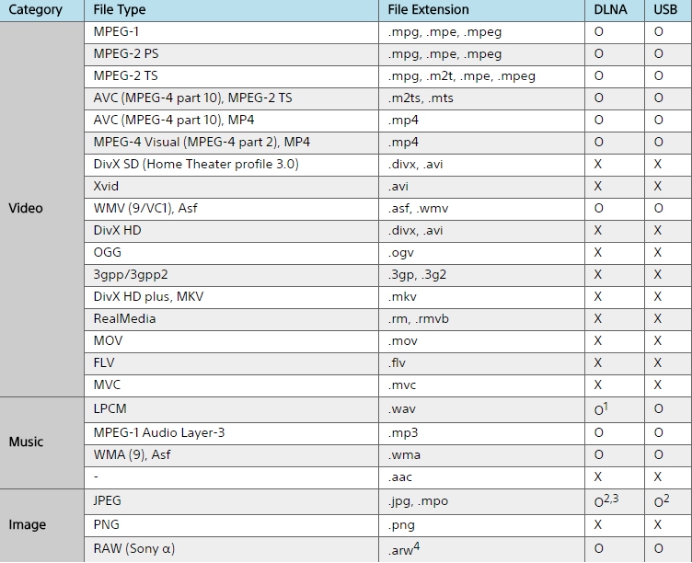
Tips: O=Supported X=Not Supported
For detailed information about 4K TV supported file formats, please read: Sony/Samsung/Panasonic/LG 4K TV supported formats.
If the 4K video are not included in above lists, you will fail to open them on your Sony Bravia 4K TV.
Convert 4K Video to Sony Bravia 4K TV
To fix the format incompatible issues when playing 4K video on Sony Bravia 4K TV using DLNA or USB, what you need is simply a 4K TV converter application. There are many programs on the market can assist you to get Sony Bravia 4K TV playable formats listed above, however, most of them don’t ensure you to get the best optimal output formats for your Sony Bravia 4K TV, you will need to adjust the output video/audio parameters on your own to let it fit with your TV.
After many sites reviews and comparisons, you may find that Pavtube Video Converter for Windows/Mac (support Mac OS X El Capitan ) can do the job best for you. The program differentiates itself from its competitors by facilitating you to directly output 4K Video to Sony Bravia TV preset profile formats with all the optimized playback settings.
Trim & Split 4K video
To save more space for your 4K TV, you can use the trim function to remove unwanted parts from the 4K video to leave only your wanted segments for playback on 4K TV, or split a large 4K video into small parts by file size, count or length.
Free trial for Windows version
Free trial for Mac version
Step by step to Convert and Play 4K Video on Sony Bravia 4K TV
Step 1: Load 4K video to the program.
Download and install the program on your computer. Get it running and click “File” > “Add Video/Audio” or “Add from folder” to import 4K video files to the program.

Step 2: Output Sony Bravia 4K TV preset file format.
From “Format” drop-down list, scroll down the left main category menu and navigate to “TVs”, then select “Sony TV (*.mp4)” as the final output format.

Step 3: Trim 4K video files.
Open “Video Editor” window and switch to the “Trim” tab, you can drag the slider bars to include the segment you want to remain, click the left square bracket to set start point, and click the right square bracket to set end point when previewing the video or directly input specific values to “Start” and “End” box.

Step 4: Split 4K video.
By clicking the “Split” button  on file list, or from “Edit” menu, you can launch the “Video Split” window. Checking “Enable” to enable it, and then you can split the file by file count, time length, or file size.
on file list, or from “Edit” menu, you can launch the “Video Split” window. Checking “Enable” to enable it, and then you can split the file by file count, time length, or file size.
For those people who want to transfer 4K video for watch on phones or tablets with smooth playback effect, you’d better compress 4K video to 1080p.
Step 5: Carry out the conversion process.
After all the settings is completed, go back to the main interface, click the right-bottom “Convert” button on the main interface to start 4K video to Sony Bravia TV conversion process.
When the conversion is completed, you will have no problems to play 4K video on Sony Bravia 4K TV via USB or DLNA devices.
For those people who own 4K Blu-ray disc and look for a way to play 4K Blu-ray movies on Sony Bravia 4K TV or other 4K TV, you can download Pavtube Video Converter Ultimate for Windows/Mac to get all your 4K content including 4K Blu-ray and online downloaded 4K movies and TV shows to 4K TV best preset profile formats with just few clicks.















