What is DVD VOB file?
VOB is the container format in DVD-Video media. VOB can contain digital video, digital audio and subtitles, DVD menus and navigation contents multiplexed together into a stream form. And the files in VOB file may be encrypted. The files in VOB format have a .vob file filename extension and are typically stored in the VIDEO_TS directory at the root of a DVD. The VOB format is based on the MPEG program stream format, but with additional limitations and specifications in the private streams. VOB files are a very strict subset of the MPEG program stream standard. While all VOB files are MPEG program streams, not all MPEG program streams comply with the definition for a VOB file.
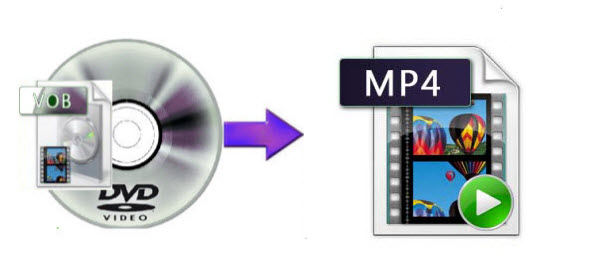
Why convert DVD VOB to MP4 file?
Many PC- or Mac-based players such as VLC, MPC-HC, etc or DVD player software such as PowerDVD or WinDVD can play VOB files, but most mobile devices don’t support this format. If you want to watch your favorite DVD vob movie on your smartphone, tablet or other portable media players, you first have to convert it to a more devices compatible file format. MP4 is the digital video format that is used by the vast majority of mobile devices, gaming systems and media player software. When you convert DVDs vob into MP4 format, you can conveniently watch DVD movies on any portable devices you own.
Best tool to convert VOB files to MP4?
The process of converting your DVDs to VOB files is relatively simple. What really matter here is how to choose the best DVD VOB to MP4 file converter. As what we have stated above, VOB files may be encrypted, therefore, you will first need to find a program to overcome the copy protection used on VOB files. In addition, to playback generated MP4 files on your devices with the best playback settings, it would be ideal that the VOB to MP4 converter offers a library of preprogrammed conversion profiles for different smartphones, tablets, game consoles, set-top boxes, etc.
After a review of several DVD VOB to MP4 conversion software, we finally settle on Pavtube Video Converter Ultimate, it is armed with powerful protection bypassing ability to comprehensively remove up to 14 types of DVD vob copy protection and region codec including Region code, RCE, key2Audio, UOP, CSS, Macrovision, FluxDVD, Protect, ARccOS, AACS, BD+, ROM Mark, BD-Live, etc. What’s really worthy praising is its various output options. The program only only allows you to convert DVD VOB to plain digital MP4 file formats with various compression codec and file resolution including MPEG-4 MP4, H.264 Baseline Profile MP4, H.264 Main Profile MP4, H.264 High Profile MP4, H.265 MP4, MPEG-4 HD MP4, H.264 HD MP4, H.265 HD MP4 and also acts as a splendid 2D to 3D MP4 converter to create 3D SBS/TAB/Anaglyph MP4 for viewing on 3D TV or VR Headsets. The biggest merits of this program is that it allows you to directly produce various popular device such as iPhone, iPad, Android phone/tablet, Windows phone/tablet, game consoles, etc specially optimized MP4 file format with the optimal playback settings.
Hot Search: Downsize VOB | Play VOB on iPad | Watch VOB on Kindle Fire HD
Customize MP4 profile parameters or edit MP4
For advanced users, when you choose to output a digital MP4 file format, you can flexibly choose or specify exactly the parameters including video codec, resolution, bit rate, frame rate, audio codec, bit rate, sample rate, channels, etc as you like to get better output video and audio quality. To save more physical space for the output MP4 files, you can take good advantage of the program’s built-in video editing tool to trim or cut off video to reduce video file length or split the large file into small clips by file size, length or count.
For Mac users, please switch to download Pavtube iMedia Converter for Mac to get the job completed on Mac OS X El Capitan or macOS Sierra.
Step by Step to Convert DVD VOB to MP4 with Pavtube Video Converter Ultimate
Step 1: Load DVD VOB files.
Download the free trial version of the program. Launch it on your computer. Click “File” menu and select “Add Video/Audio” or click the “Add Video” button on the top tool bar to import DVD VOB video files into the program.
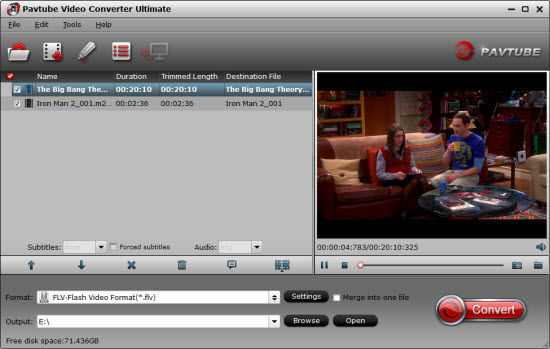
Step 2: Set output format.
Clicking the Format bar, from its drop-down list, you can either output plain MP4 file format such as “H.264 HD Video(*.mp4)” under “Common Video” main category.

Or directly choose a specific device preset MP4 file formats as what’s shown in picture below:
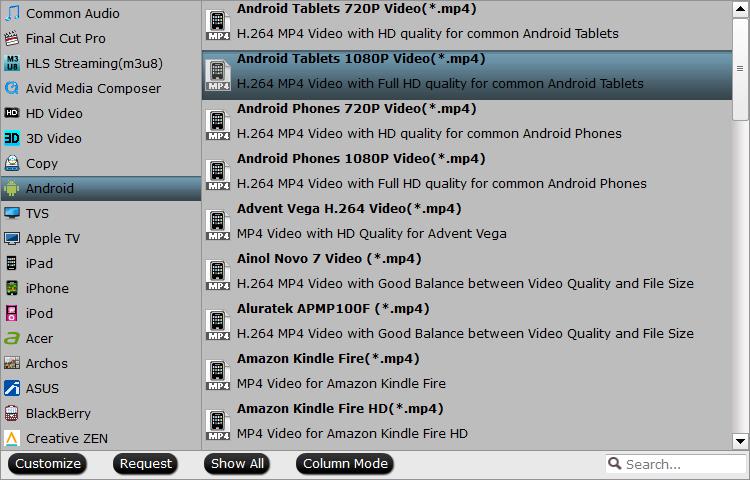
Step 3: Adjust output profile parameters.
Open “Profile Settings” window, here all the profile parameters including video codec, resolution, bit rate, frame rate, audio codec, bit rate, sample rate, channels, etc are adjustable to facilitate you to make a balance between the video quality and the file size.
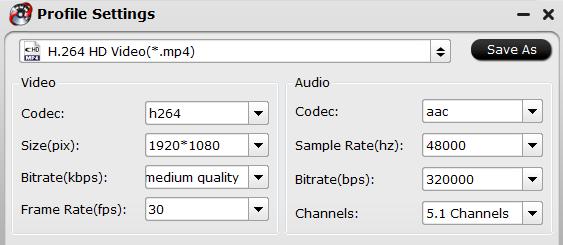
Step 4: Begin the final conversion process.
Clicking the Convert button on main interface to pop out a Conversion window with conversion information such as Time elapsed, Time left, Generated size, and Estimated size.
After the conversion, you can click “Open output folder” to popup output directory with the converted MP4 files. Then feel free to transfer or stream the output MP4 files on your smartphone, tablets, game consoles, TVs, set-top boxes, etc.












