VLC media player can not only convert between different video formats but it also does the same with converting audio formats. When playing back certain audio formats such as FLAC with VLC, people complain that then often encounter many unexpected and annoying issues such as the sudden crashes of VLC media player when decoding or encoding FLAC files, FLAC stutter delay in VLC, FLAC skipping in Rincewind, no audio when playing FLAC files, etc, the following part will offer corresponding solutions to those 5 issues.
5 Quick Solutions to Fix FLAC Issues when using VLC
1. VLC 2.2.0 and 2.1.2 Crashes when Opening FLAC Files
Some VLC users complain that the VLC 2.2.0 (and 2.1.2) always crash while opening FLAC files:
“On a new system 2.2.0 (and 2.1.2) crashes when opening FLAC files that worked on previous versions. Files are located on a local drive.”
Solution: There’re 2 ways to fix this problem. The temporary fix is to replace libflac_plugin.dll from \Plugins\Codec with this one: http://people.videolan.org/~jb/tmp/libflac_plugin.dll, the permanent one is to uninstall VLC and visit http://www.videolan.org/vlc/download-windows.html to download the latest version 2.2.1 (assume you’re using Windows operating system). Make sure to download the corresponding 32-bit file or 64-bit file.
2. VLC Crashed When Trying to Encode to FLAC
We can encounter encounter this condition when we try to encode FLAC files with VLC in Ubuntu.
Solution: In fact, the solution no longer demanded. People who claimed this issue later noticed that it says it’s not really suited to transcoding in the VLC “wizzard”. So they are not really bothered any more by VLC’s capability especially when they began to use different tools to encode .ogg video.
3. FLAC Stutter Delay in VLC Player
This is another head scratching issue that will ruin our media entertainment issue to a large extent.
Solution: You can follow the steps below to get the problem fixed:
Step 1: Open VLC
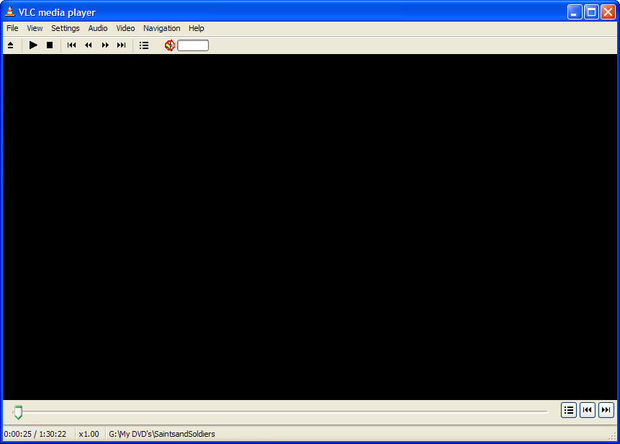
Step 2: Open VLC Preferences
Click on Settings > Preferences or hit Ctrl-S if you have experience with personal computers.
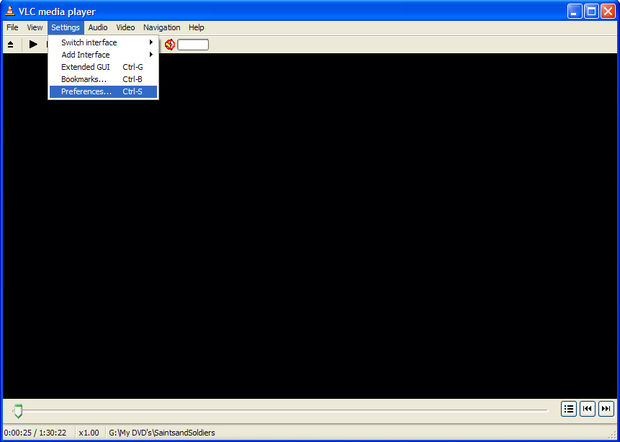
Step 3: Follow Steps to Finish
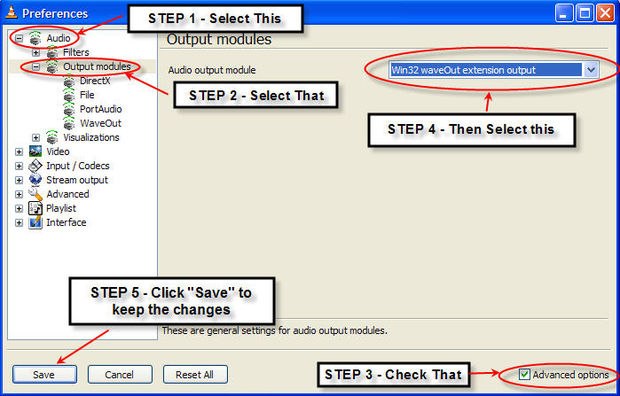
4. FLAC Skipping in Rincewind
Compared with above listed issues, this problem is not that significant since the skipping is not not permanent and happens for just 5 to 10 seconds and 1 minutes at most.
Solution: You can easily fix this bug by upgrading your software to the latest version for once and all.
5. No Audio When Playing FLAC Files
Many people report like “Today I went to play a FLAC file and got no sound at all. The tags for the file are there and the player seems to be playing the file normally as far as the clock goes.”
Solution: Many a times, Sound cards gets frozen or occupied by another program, all you need is to restart your PC.
Best VLC assistant to fix VLC FLAC playback issues
It’s likely that you may encounter other annoying issues when you try to play FLAC files with VLC media player. If you have no idea how to fix them by yourself, here the VLC best assistant - Pavtube Video Converter Ultimate for Windows/Mac is highly recommended to you. With the program, you can easily convert FLAC or other incompatible audio and video file formats to VLC media player best favorable video and audio playback formats. Besides that, you can also use the program to convert VLC files to any of your desired plain file formats or hot devices and programs preset profile formats.
To get better video and audio playback experience, you can parameters including video codec, resolution, bit rate, frame rate, audio codec, bit rate, sample rate, channels, etc as you like. Or do some simple video editing tasks such as trimming video length, cropping video black bars, adding watermark, applying special effect, inserting external subtitles to video, etc.
Free download Windows version
Free download Mac version















