Subtitles helps to open up our content to a larger audience, including deaf or hard of hearing viewers or those who speak languages besides the one spoken in your video. You can easily find subtitles on Blu-ray or DVD movies, however, it won’t that luck to get your desired subtitles in MP4 movies, TV shows or Episodes downloaded from online video sharing sites. When in that condition, you will need to add subtitle to MP4 movies manually with specific subtitle editor software.
Best sites to download subtitle for MP4 video
Have no ideal where to download suited subtitles for your MP4 video, the following part has listed 10 best online sites to download video subtitles for free, including English subtitles, French subtitles, German subtitles and more.
Moviesubtitles.org
Moviesubtitles.org offers multiple-language subtitles for movies, you can search for the latest subtitles, the most downloaded subtitles or the most popular movies. The subtitles in this site are for free and are packed with WinZip.
Subscene.com
This website is one of your top choices in terms of movie subtitles download. It provides a useful search function which lets you easily find the subtitle you need. You can also upload a movie subtitle or even rate it.
Opensubtitles.org
Opensubtitles.org offers more than 820,000 subtitles for DivX movies, you can search them by languages, download them directly and also, you can upload new movie subtitles.
Download.hr/subtitles.html
This site has subtitles arranged in order. They are in a numerical order from 0-9 while others are arranged alphabetically from A-Z. You can register the site to upload or download subtitles.
TVsubtitles.net
As one of the best sites to download subtitles for TV shows, TVsubtitles.net claims to include the largest collection of TV shows subtitles in the world. You can feel free to find TV show subtitles for almost any popular TV shows, in multiple languages, such as English, French, Greek, German, Russian, Korean and more.
TVsubtitles.net
As one of the best sites to download subtitles for TV shows, TVsubtitles.net claims to include the largest collection of TV shows subtitles in the world. You can feel free to find TV show subtitles for almost any popular TV shows, in multiple languages, such as English, French, Greek, German, Russian, Korean and more.
Anysubs.com
If you want a neat-looking site, this one is for you. It provides a thumbnail image of the entire movie list that has an available movie subtitle free download. But one of the defects is that you need to click a thumbnail first to know the available language for the subtitle you want to download.
SubDivx
SubDivX is also one of the leading websites for downloading the latest movie DivX, DVD movies and other TV series. You can also contribute SubDivX by uploading your subtitles.
Subsmax.com
In SubsMax, there are over a million subtitles that you can use for thousands of movies. You can search movies and TV series subtitles by using the right language and name.
Subtitlesource.org
The last site we share is Subtitlesource.org, which has a simple platform pleasant to eyes. Once you open the site, the first thing coming to your eyes is the prominent search box for looking for a specific movie subtitle. Uploading subtitles is also allowed.
Embed subtitle to MP4 video
After you have get your desired subtitle, you can easily add subtitles to MP4 on Mac with a pretty simple to use tool called Pavtube Video Converter for Mac. The program has enhanced media compatibility with virtually all 4K/2K/HD/SD MP4 video with the encoding codec of H.265, H.264, MPEG-4, MPEG-1, MPEG-2, WMV/VC-1, MVC, etc. The program supports batch conversion mode, so that you can load multiple MP4 video at one time for conversion to save your precious time. The programs comes with a handy editor that simplifies the process of adding subtitles. All you have to do is load the MP4 files into the program, upload the subtitle file from local hard drive, and then convert the video into one that has the subtitles.
Hot Search: Add subtitle to MTS Video | Extract SRT Subtitle to DVD | Add Subtitle to Blu-ray Movie
Tips: For those people who wish to add subtitles to MP4 video with no quality loss, you can use our program to out the same format as the original MP4 file format and keep other profile settings such as codec, file size, bit rate, frame rate and audio codec, bit rate, sample rate and channels, etc unchanged.
For Windows users, you can download Pavtube Video Converter to insert subtitles to MP4 video on Windows 10/8.1/8/7.
|
Get Pavtube Video Converter for Mac with 20% off discount, coupon codec: 45K2D47GJH
|
Step by Step to Add SRT/ASS/SSA Subtitle to MP4 Video on Mac
Step 1: Import MP4 video.
Download the free trial version of the program. Launch it on your computer. Click “File” menu and select “Add Video/Audio” or click the “Add Video” button on the top tool bar to import source MP4 video files into the program.

Step 2: Define the output format.
Clicking the Format bar, from its drop-down list, select one of your desired file format to output. If you wish to add subtitle to MP4 video without encoding, just choose the same format as the original MP4 file format.

Tips: Click “Settings” on the main interface to open “Profile Settings” window, here, make sure to keep all the profile parameters including video codec, resolution, bit rate, frame rate, audio codec, bit rate, sample rate, channels, etc.
Step 3: Add external subtitles to MP4 video.
Select an item on the main interface to activate the “Video Editor” function, in the opened video editor window, click the “Subtitle” tab and then check the “Enable” box, click the “Browser” icon to import and add online downloaded SRT/ASS/SSA subtitles to MP4 video.
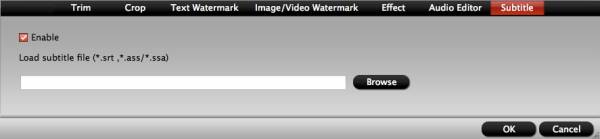
Step 4: Begin the conversion process.
After all setting is completed, hit the “Convert” button at the right bottom of the main interface to begin the MP4 video subtitle embedding process.
When the conversion is finished, click “Open Output Folder” icon on the main interface to open the folder with generated files. Then you will get a MP4 video or other format video with your desired subtitles.












